If you have experience with computer graphics or use cutting machines such as Cricut, Silhouette, or Brother Scan and Cut, then you’re likely well-acquainted with SVG files.
Table of Contents
ToggleThese machines highly favor SVG files due to their ability to provide precise cutting lines. Although cutting machines and embroidery machines operate differently, they share some similarities.
If you’re a fan of digital design and want to bring your creativity into the realm of embroidery, knowing how to convert SVG (Scalable Vector Graphics) files to embroidery files is essential.
In this tutorial, we’ll guide you through the process, step by step, to help you convert SVG to an embroidery file.
Embroidery Digitizing Services
If you are looking for embroidery digitizing services, EMDigitizer is one of the best embroidery digitizing companies. Providing all types of embroidery digitizing Services. I recommend you try digitizing services.
Order NowGet Free QuoteWhat Are SVG Files?
SVG stands for Scalable Vector Graphics. It is a file format used for describing two-dimensional vector graphics.
SVG files are written in XML (eXtensible Markup Language) and can be displayed and manipulated by web browsers.
The main advantage of SVG files is their scalability. Since SVG images are based on mathematical descriptions of shapes rather than fixed pixels, they can be scaled up or down without losing quality.
Check out the best resizing tips for machine embroidery designs if you want to change the design’s scalability without compromising quality.
This makes SVG files ideal for use in various applications, such as web design, where images need to be displayed in different sizes across different devices and resolutions.
Can SVG Files Be Converted Into Embroidery Files?
Yes, it is possible to convert an SVG (Scalable Vector Graphics) file into an embroidery file format. SVG files are commonly used for vector-based graphics and can be converted into various embroidery file formats:
- DST (Tajima Embroidery Format)
- PES (Brother Embroidery Format)
- EXP (Melco Embroidery Format) among others.
Check our blog for more details on how to convert SVG to PES embroidery file format.
SVG To Embroidery File Is A Indirect Conversion Process
Embroidery files and SVG files possess distinct characteristics, with the former requiring more extensive data.
Consequently, achieving a true conversion between the two formats is not feasible. To make an SVG file compatible with an embroidery machine, the computer must generate additional information.
Hence, when you are going to convert an embroidery file, it is more accurate to say that SVG files can serve as a valuable starting point for constructing an embroidery design.
Moreover, if you intend to convert SVG to an embroidery file, you will require a software program that supports SVG file import and embroidery file export.
These software programs allow you to import the SVG design, adjust settings such as stitch types, colors, and densities, and then export the design in a format compatible with embroidery machines.
Check out the top commercial embroidery machine reviews on our blog to make the right decision.
How Are SVG Files Similar To The Embroidery Files?
The resemblance between SVG files and embroidery designs lies in their shared characteristics as machine-readable file formats.
When it comes to SVG files, they can be processed by cutting software and cutting machines, allowing the machine to precisely cut out the corresponding shape.
Likewise, embroidery designs can be interpreted by embroidery machines, which then proceed to stitch out the design according to the instructions encoded in the file.
In embroidery designs, you might have observed that certain areas are filled with stitches, while others are created using strokes. Numerous embroidery designs are a fusion of these two elements.
How Are SVG Files Different From Embroidery Files?
The dissimilarities between SVG files and embroidery designs become apparent when examining their characteristics.
SVG files are comparatively simpler than embroidery designs. They solely consist of instructions about points, lines, directions, and colors, without any additional complexities.
On the other hand, embroidery designs possess a greater level of intricacy and they need to convey various instructions to the machine such as:
- Stitch type selection
- Stitch direction
- Stitch density
- And when the machine should cease its operation, among other details.
Software Used To Convert Svg To Embroidery File
The process used to convert SVG to an embroidery file is highly influenced by the software you utilize. Remember that machine embroidery files are more intricate than SVG files.
It becomes clear that the process to convert an embroidery file from one format to another is not as straightforward as a simple conversion.
We will look at three distinct methods used to convert SVG to embroidery files in the following article.
We will employ free software (Inkscape with Ink/Stitch), a trial version of affordable software (SewArt), and finally, a moderately priced digitizing program (StitchArtist).
By the end of this article, you will realize that your conversion possibilities become more advanced as you opt for pricier software.
1- Convert SVG To Embroidery File Using Inkstitch And Inkscape
One of the easiest methods used to convert SVG to embroidery files is to utilize Inkscape software along with the Ink/Stitch plugin.
Inkscape is a free drawing program that operates on both MAC and PC platforms. It is an excellent tool for creating and editing SVG files offering capabilities comparable to Adobe Illustrator.
If Adobe Illustrator is not feasible due to budget constraints, I highly recommend exploring Inkscape as an alternative. Once Inkscape is installed, you can add the Ink/Stitch extension.
This extension allows you to generate an embroidery file based on the vector shapes you create within Inkscape.
Importing the SVG file into Inkscape is a simple process. You can either import the existing SVG file or design an original vector-based graphic directly in Inkscape.
To Convert SVG To embroidery File Using Inkscape And Ink/Stitch, Follow These Steps:
Step 01– Save the SVG file in an embroidery file format by selecting “File -> Save” and choosing the desired embroidery format.
Step 02– If your preferred embroidery file format is not available in the menu, you may easily convert the embroidery file from one format to another.
Step 03– Once the embroidery design is complete, transfer it to your embroidery machine for stitching.
Step 04- To get a preview of how the stitched design will look, you can open the design in Embrilliance after creating it in Inkscape / Ink/Stitch.
Note: The preview provides a good idea of the final result.
In the example above, I used the default settings for stitch angle and type, resulting in uniformity across all objects to convert SVG to an embroidery file.
However, Ink/Stitch now offers more control over stitch quality. You can adjust start and end points for each thread color, add borders, and choose different stitch types.
Ink/Stitch is a remarkable software, especially for basic designs. However, other software options provide greater control over stitch density, type, angle, and other parameters.
2- Convert SVG To Embroidery File Using SewArt
To convert SVG to embroidery file using SewArt, an affordable option, follow these steps:
- SewArt, a digitizing program developed by S&S Computing, offers an inexpensive solution.
- It allows you to import SVG files, as well as pixel-based images like JPEGs, and construct embroidery designs based on the shapes present in the graphics.
- While Inkscape permits you to create your artwork, SewArt is not primarily designed as a vector-based drawing tool.
- Instead, its focus lies on generating embroidery designs.
Want to learn more about the features and capabilities provided by SewArt, check out the SewArt software’s reviews from our blog.
To Import An SVG File Into SewArt, Follow These Instructions:
SewArt particularly excels at processing SVG files due to their composition of distinct shapes and lines and enables SewArt to effectively comprehend the separate areas within the design.
When importing SVG files, SewArt immediately recognizes these distinct areas, allowing you to effortlessly apply various fills and strokes to them.
Step 01- Assigning Stitch Types To Different Areas In SewArt
Assigning various stitch types to different areas in SewArt involves clicking on the sewing machine button.
This action grants access to the program area where you can assign stitch types to individual areas.
Additionally, apart from assigning stitch types, you have the option to adjust the stitch angle, density, and other parameters.
Visit our blog to look at the list of the top embroidery digitizing software for editing so you can modify your design.
Step 02- Customize The Order Of Stitches
After assigning thread colors and types to each area, you can easily modify the stitch order of the objects.
For instance, if multiple areas are designated with a red thread color, you may want to arrange those items together to ensure all the red stitching is done consecutively.
Step 03- Save Your Embroidery File In The Desired Format
- SewArt offers a wide range of embroidery file formats in which you can save your file.
- This provides you with numerous options to choose from based on your preferences.
Check out the complete details of the machine embroidery file formats provided in this blog and check which one is compatible with your machine.
Step 04- Saving Embroidery Files Using SewArt
Compared to Inkscape and Ink/Stitch, SewArt provides a more extensive set of features important to convert SVG to embroidery files, and its user interface is highly intuitive.
Additionally, by using the companion program SewWhat-Pro, you can combine and modify the embroidery designs created in SewArt in various ways.
Use Of Embrilliance StitchArtist To Convert SVG To Embroidery Files
Embrilliance StitchArtist, a highly advanced digitizing software, provides enhanced capabilities to convert SVG to embroidery files.
Step 01- Incorporating SVG Files Into Stitch Artist
With StitchArtist Level 3, you can effortlessly import SVG files, which will be automatically transformed into objects.
Once they are recognized as objects within the program, you gain the ability to apply various types of embroidery stitches to them.
Here, we’ve outlined the several embroidery stitch types you can use to achieve top-notch results.
Step 02- Importing SVG Files Into Embrilliance
While this feature shares similarities with SewArt, Embrilliance offers a plethora of additional editing options.
For example with StitchArtist, users can make additional changes to the forms of SVG files either before or after stitching them.
Step 03- Boolean Operations In StitchArtist
One of the impressive functionalities offered by StitchArtist Level Three about SVG files is the incorporation of Boolean operations.
- Boolean operations involve the interaction between two vector-based objects.
- A commonly used Boolean operation is the union, which combines two distinct shapes into one.
- StitchArtist Level Three provides an array of tools for Boolean operations.
- These tools allow you to merge two objects, subtract one from the other, and retain the intersection between two objects.
- Given my extensive experience in working with graphics programs and creating SVG files, I frequently leverage this feature when digitizing embroidery designs in StitchArtist.
- From my perspective, it is one of the most compelling reasons to consider purchasing the highest level of StitchArtist or upgrading to level three.
Convert SVG To Embroidery File Using Other Digitizing Programs
Other digitizing programs also support SVG conversion for embroidery designs, not just StitchArtist.
As embroidery software has become more advanced, importing SVG files and applying stitches to shapes has become a common feature in these programs.
Embrilliance StitchArtist stands out with its impressive range of SVG manipulation tools. Choose the program used to convert SVG to an embroidery file that best meets your requirements.
Conclusion
Converting SVG (Scalable Vector Graphics) files to embroidery files is a useful process that allows digital designs to be translated into formats compatible with embroidery machines.
The process used to convert SVG to an embroidery file enables the creation of intricate and detailed embroidery patterns using computerized stitching technology.
By converting SVG to embroidery files, designers and hobbyists can bring their digital designs to life on fabric, expanding the possibilities of embroidery and adding a modern touch to this traditional craft.
To convert SVG to an embroidery file, you can follow these steps:
- Choose an embroidery software
- Import the SVG file
- Edit and prepare the design
- Convert to embroidery format
- Save the embroidery file
Some software programs that can convert embroidery files include Embird, Wilcom, Hatch, and other dedicated embroidery software.
Make sure to check the specific features and compatibility of each software before choosing one.
Yes, there are some online services and websites that offer you to convert SVG to embroidery files. However, they may have limitations in terms of design complexity or the available embroidery formats.
It’s recommended to use dedicated embroidery software for more flexibility and control over the conversion process.
Common embroidery file formats include DST (Tajima), PES (Brother), EXP (Melco), JEF (Janome), and several others.
The specific format you choose will depend on the brand and model of your embroidery machine. Check your machine’s documentation or consult the manufacturer’s website for the recommended file format.
In most cases, yes. SVG files are vector graphics, while embroidery files contain stitch instructions. Digitizing is the process of converting a design into stitch data.
Embroidery software often includes digitizing tools, or you can outsource the digitization to a professional embroidery digitizer if you’re not familiar with the process.
Converting a raster image directly to an embroidery file is not a simple process. Raster images are made up of pixels, while embroidery files use stitch instructions.
You would need to first convert the raster image to a vector format (such as SVG) using software like Adobe Illustrator or Inkscape and then follow the steps mentioned above to convert SVG to an embroidery file.
If you have any questions leave the comments or you can visit our social channels for more updates regularly. We provide embroidery digitizing services if you need digitizing services feel free to contact us or email us.


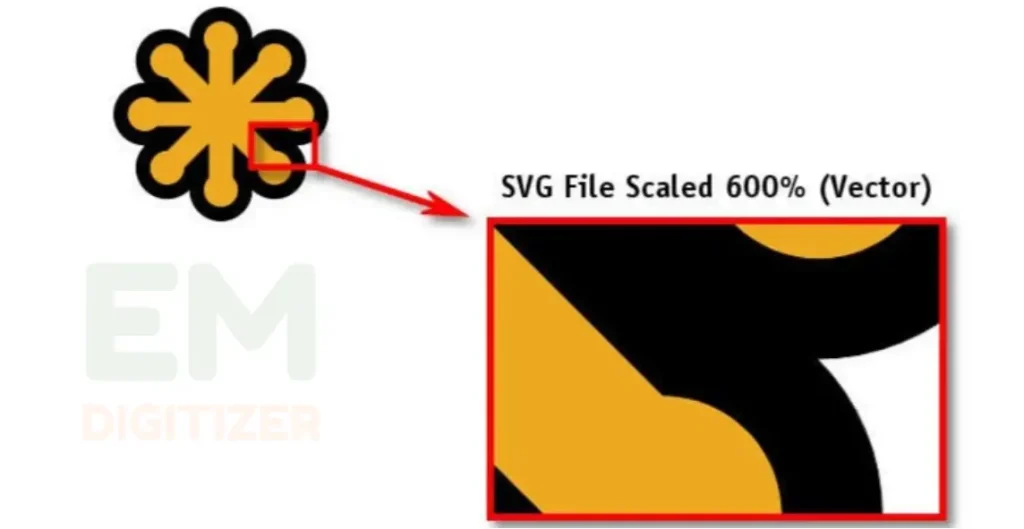
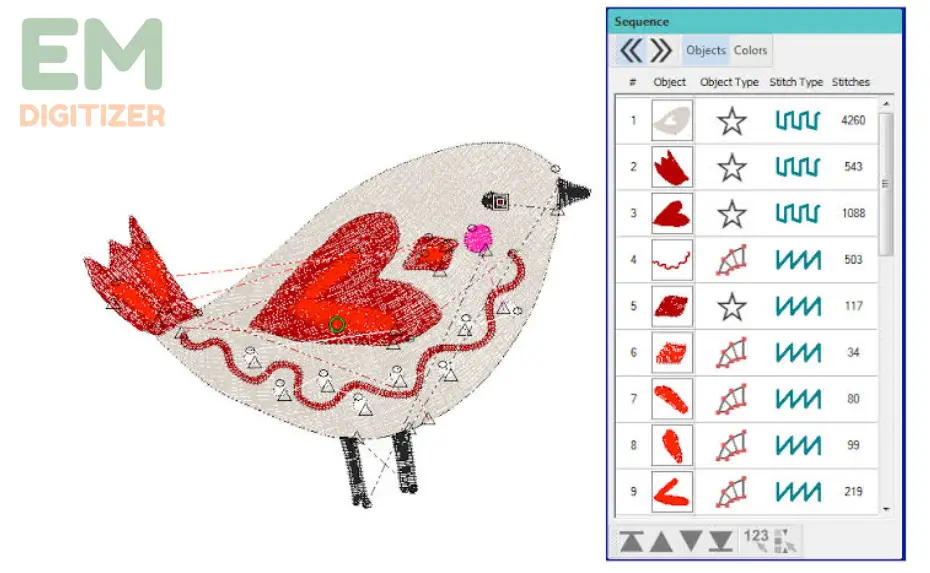

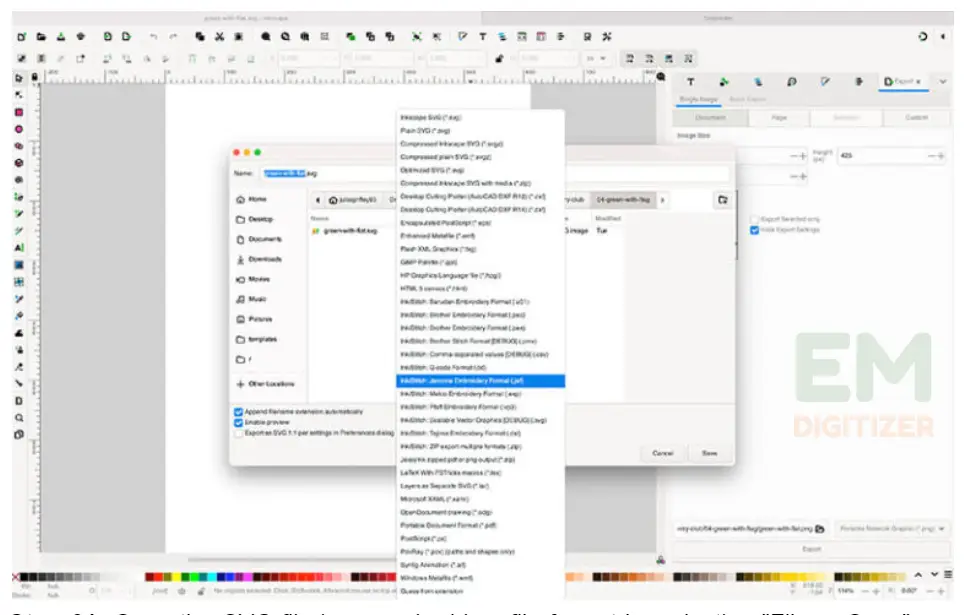

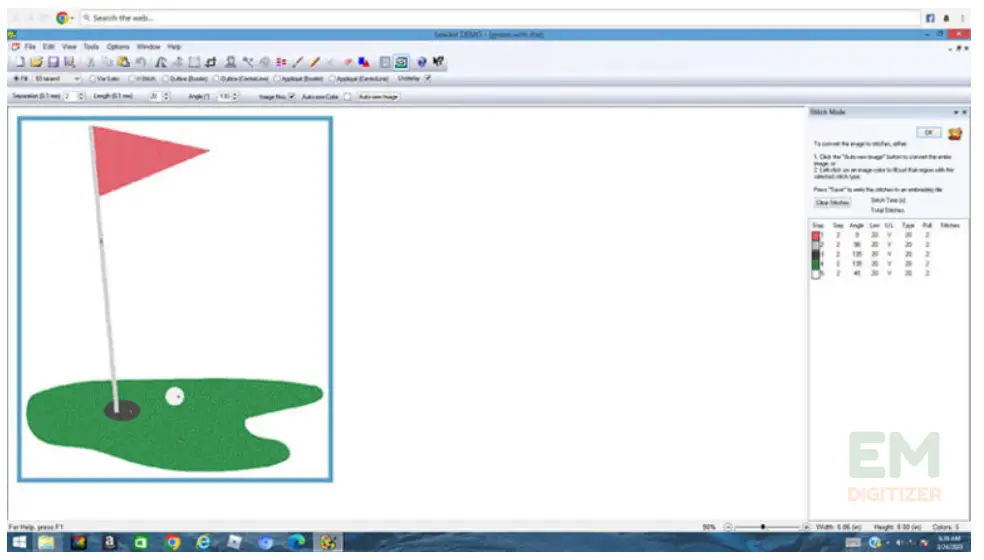
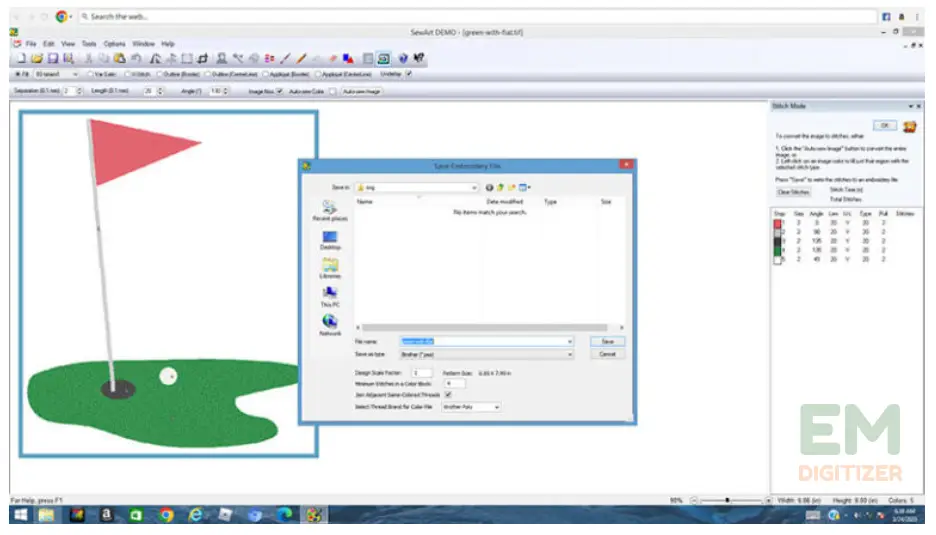
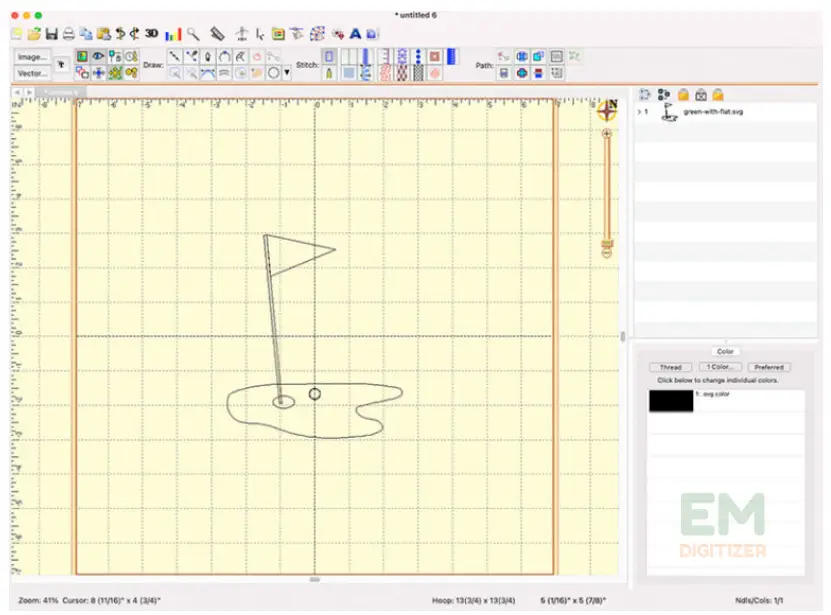
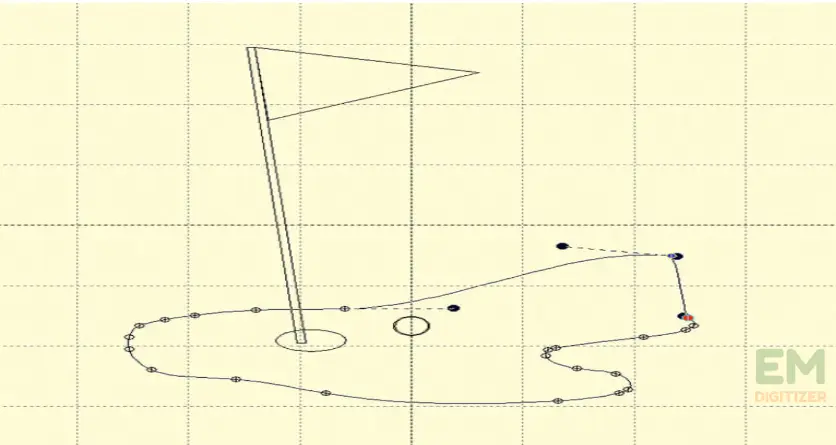
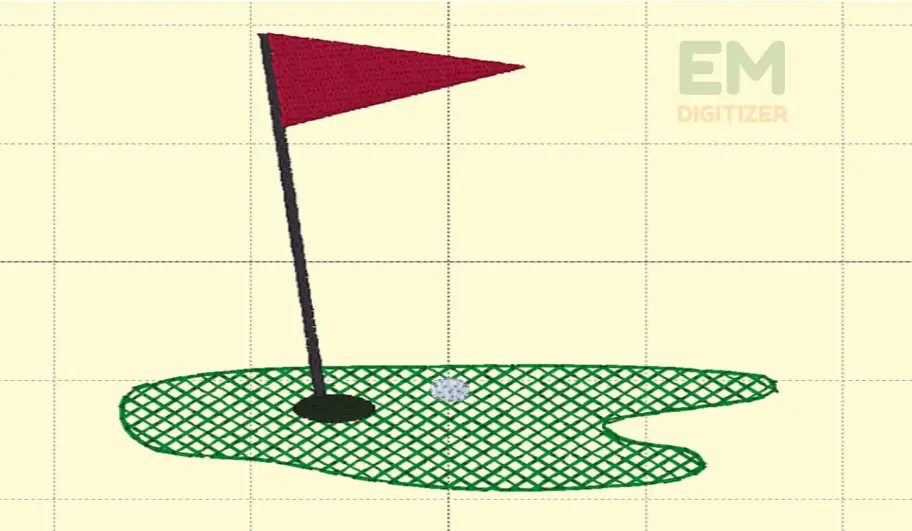


From SVG to embroidery magic! This complete tutorial unlocks the secrets of converting SVG files to embroidery format, empowering stitchers to bring digital designs to life with stitches. Explore the world of digital-to-embroidery transformation!
This tutorial on converting SVG files to embroidery formats is an absolute gem! Your step-by-step guide is comprehensive and easy to follow, making the seemingly complex process much more accessible.
I appreciate that you’ve included various methods and software options for the conversion, giving readers the flexibility to choose what works best for their needs. The explanations of different file formats, stitch types, and color palettes provide a solid foundation for understanding the intricacies of embroidery file conversion.
The inclusion of helpful tips and recommendations throughout the tutorial showcases your expertise and ensures that readers can achieve optimal results. The troubleshooting section is particularly valuable, as it addresses common issues and offers practical solutions to overcome them.
Thank you for sharing your knowledge and expertise. This tutorial will undoubtedly become a go-to resource for anyone looking to convert SVG files into embroidery formats. Your commitment to empowering others in their embroidery journey is commendable. Keep up the excellent work!