How to Merge PDF Data Files into One Document for Easy Printing
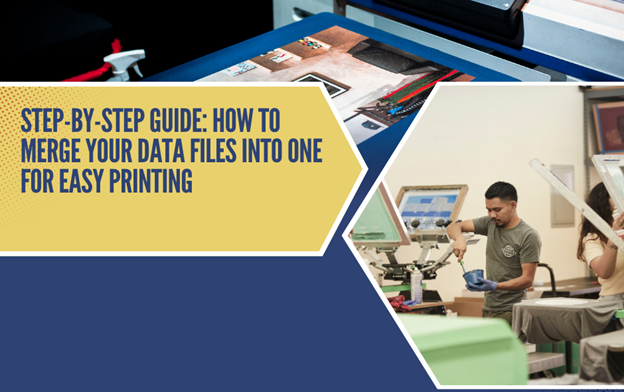
Managing more than a few PDF files sounds like a big trouble for those who are always on the go. You have to put them in the right folder to retrieve data whenever required. Furthermore, printing them all is another thing of concern that not everyone would like to deal with.
If you find it a tedious task to convert multiple documents into a whole, fear not because you are not all. People working in different life sectors deal with the same stress every day. Doing it all manually sounds like a challenging thing, but what if I told you there’s a way out.
Did you know there’s a shortcut to merge PDFs into a single file?
In this article, we will walk you through an easy step-by-step guide to combining more than a few PDF files using an online PDF merger.
If you want to get knowledge about how to convert a PDF to a DST file, then you can visit: pdf to DST file
Table of Contents
How to Merge PDFs – Step-by-Step Guide
In this step-by-step guide, you have to follow the simple process of selecting the files you want to merge, uploading them to a free online PDF combiner, customizing settings like file order if needed, and downloading your new combined file – all without having to install any software.
By the end, you’ll have a single PDF or document containing all your original files, ready for printing or sending to others with just one click. So, without discussing anything further, let’s get started.
Step 1: Choose Your Files to Merge
The first step is selecting the files you want to combine into a single document through PDF combiner. For a clean merge, it’s best if all files are in the same PDF format. For instance, if you have those files in different formats such as JPG images or Microsoft Office documents, make sure to convert them into PDF using free converter tools available online.
You can choose files directly from your computer or pull them from cloud storage services such as drobox or Google Drive. Make sure the files you select are the most current versions. Once you’ve picked the files, you’re ready for the next step. It’s best to put all the required files in the same folder so that it’s easy to select them all in a single go.
Step 2: Upload Files to Online Merger Tool
Now it’s time to upload your selected files to a merge PDF online tool. We recommend using a free Merge PDF tool which provides a simple, no-frills solution. Unlike many other SaaS programs, you don’t have to create an account by entering your email address. Simply visit the tool online using your smartphone, tablet, laptop, or even desktop computer and start uploading files with great ease.
Then you can either drag and drop your files into the online uploader, or click the “Select Files” button to navigate and select them from your computer or cloud storage. Once all files are queued, click “Upload” to begin merging them. The tool will handle the rest.
However, just make sure that your network connection is stable when you start uploading files. This way, you won’t have to wait for files to upload successfully. The upload process should not take more than a few seconds if you have a steady and fast internet connection.
Step 3: Customize Output Settings (optional)
Some online merger tools like Merge PDF allow you to customize settings for your merged output file, like file order, security, and more. This step is optional, but you may want to adjust things like rearranging the order of files by dragging and dropping them.
You can take advantage of setting the sequence of files before you hit the upload button. It’s completely okay to skip this step if you have nothing to do with the order settings. Just leave them as is for now.
Step 4: Download Your New Combined File
Once your files have been uploaded and merged by the tool, you’ll see them as a single document ready for download. Just click the “Download Merged File” button to save the new combined PDF to your computer or device.
You can also opt to share it via email or social media directly from the merger site. Now you have everything conveniently merged into a single easy-to-print or share file without the hassle of manual combining.
Trust me, it saves you printing costs. You don’t have to print each PDF. Instead, simply print the entire document in a single go and streamline your workflow like never before.
There are zero compatibility concerns when you use an online PDF combiner to merge PDF files online. The tool is easily accessible through a variety of browsers and operating systems.
Why Merge Files?
Some of you might wonder why there’s a need for merging PDF files. Well, there are multiple crucial reasons why combining many PDF files becomes necessary. File merging is useful in many situations like printing multipage documents, sharing combined files, including multiple attachments in emails, etc.
Students looking to combine multiple assignment files can take advantage of an online PDF merger and submit a single file instead of different ones.
Merging files is indispensable for managers who have to deal with different types of projects simultaneously. Organizing files will become easier than ever when they have a few combined files instead of many short ones.
It is worth noting that only PDF files can be merged using an online PDF merger tool. If you have files in a format other than PDF, then first consider converting them into portable document format.
Tips for Organizing Merged Files
You can do many productive things to organize merged files. This will help you retrieve desired data without facing delays and complications. Some of the important things you can do in this regard include renaming merged files, organizing them in the right folders, and adding descriptive metadata.
You can also organize files by priority or due date. It is a great way to get the most important files on top. Managers working in a few organizations also prefer organizing PDF documents chronologically.
Organizing PDFs using respective locations and subjects is also a wise way to handle them without commotion. You can also put the customer name at the beginning or end of the file name so that you can easily recall the details while checking information for a specific customer.
You can also add an extra layer or protection to a merged PDF file by adding digital signatures or advanced security options such as adding a password.
Conclusion
As you can see, using an online PDF merger is a simple and streamlined way to consolidate multiple files into one without any software installation needed. No more wasting time trying to manually merge documents – with a few quick clicks, you can now combine various files types into a single PDF ready for printing, emailing, or including in reports and presentations. Give it a try for your next file merging project and see just how easy it is to work with consolidated files.