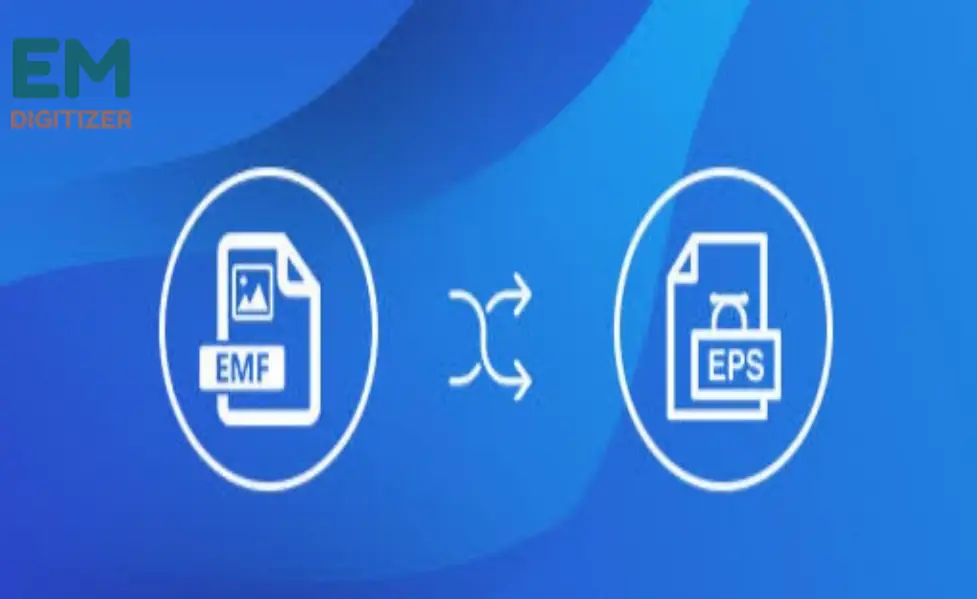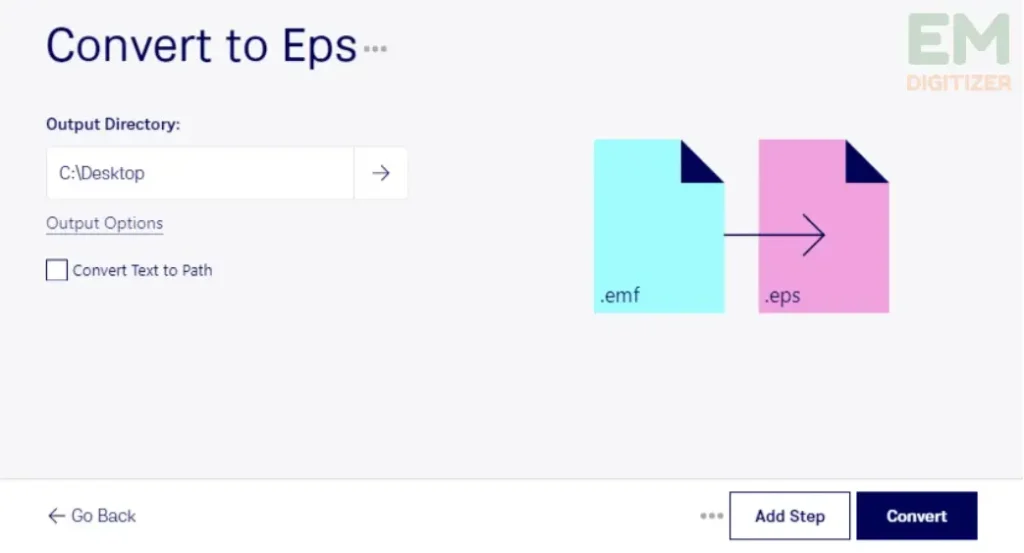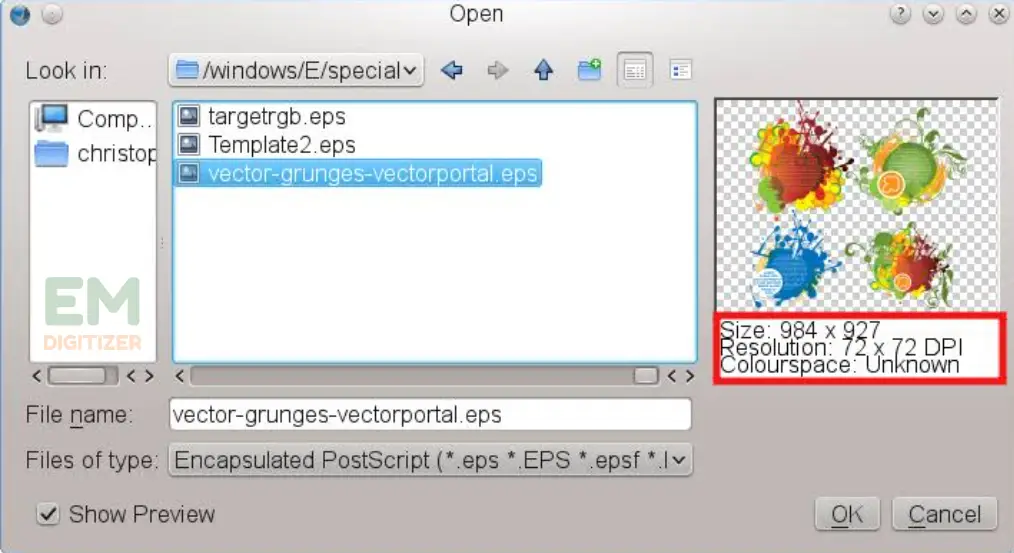How To Convert Emf To Eps File – Complete Tutorial

If you’ve ever found yourself needing to convert Emf to Eps format, you’re in the right place. EMF files are primarily used on Windows platforms, whereas EPS files are widely supported across multiple platforms and apps, making them perfect for sharing and printing.
We will lead you through an illustrated process to convert EMF to EPS format, allowing you to work seamlessly with vector graphics and enhance your projects with professional-quality outputs.
If you want to get knowledge about how to convert a PDF to a DST file, then you can visit: pdf to DST file
If you are looking for embroidery digitizing services, EMDigitizer is one of the best embroidery digitizing companies. Providing all types of embroidery digitizing Services. I recommend you try digitizing services.
Order NowGet Free QuoteTable of Contents
What Is Enhanced Metafile (EMF)File?
Microsoft EMF is a vector graphics format mostly utilized on Windows platforms and is typically seen in Microsoft Office products such as Word and PowerPoint.
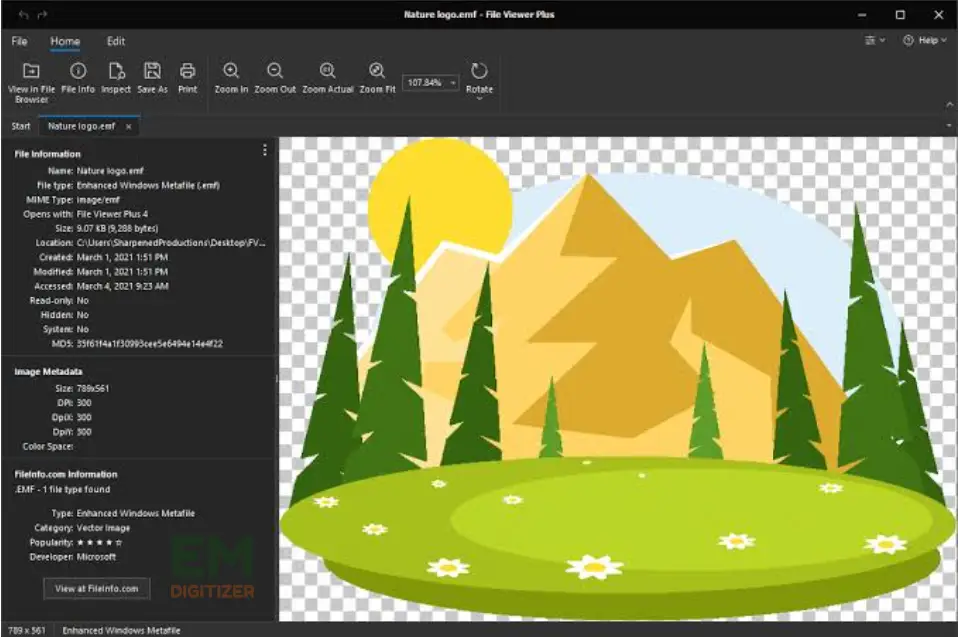
EMF files store graphical elements as a series of records that can be easily resized without losing quality. The format supports both vector and bitmap graphics, making it appropriate for a wide range of applications.
If you want to explore how vector graphics are utilized to provide bulk vector conversion services in various fields, go here.
Graphic elements are stored in EMF files as a series of records that can be easily resized without losing quality and are useful for a wide range of applications because they support both vector and bitmap graphics.
For example, you have created a simple illustration of a house using Microsoft PowerPoint. The image contains vector shapes for the house, windows, and door, along with a bitmap image of the surrounding landscape.
When you save this illustration as an EMF file, it will store the vector data for the shapes and the bitmap data for the landscape, allowing you to resize the image without losing clarity.
If you want to get knowledge about PDF Data Files into One Document, then you can visit: PDF Data Files into One Document
What Is An Encapsulated PostScript (EPS) File?
EPS is a graphics file format that is based on PostScript, a language that is used to describe vector graphics and layouts for pages.
Because of their alignment with a wide range of tools and platforms, EPS files are frequently used in the professional design and printing sectors.
Here is a complete guide on How To Make A Digital File For Embroidery
Unlike EMF files, EPS files are self-sustaining, which means they contain all of the information needed for displaying the image correctly.
For example, you have designed a logo for a company using Adobe Illustrator. The logo is a vector illustration with precise shapes and curves.
To ensure the logo retains its quality when used in various media or printed materials, you save it as an EPS file that will encapsulate all the vector data, including fonts and colors used in the logo.
This ensures that when the logo is placed in a different application or printed on various media, it will appear as intended without quality loss.
If you want to learn more about embroidery vector files and their features, click here.
Why Do We Convert Emf To Eps Files?
There are several reasons to convert Emf to Eps:
- Because EPS files are widely supported by various platforms and graphics applications, they are great for sharing and collaborating on vector-based projects.
- In commercial printing workflows, EPS files are widely utilized to ensure an excellent output with correct shades and scalable vector artwork.
- We convert EMF to EPS to preserve the original vector data, allowing the image to be resized without losing quality.
- EPS has been around for a long time and is still supported by many older design and printing tools that may not support newer formats such as EMF.
- These Eps files can be easily edited and customized in vector graphics software like Adobe Illustrator, making them flexible for future modifications.
This article guides you through the entire process of Convert SVG To Embroidery File in the simplest way possible.
Steps To Convert Emf To Eps File (General Method)
Let’s get started with the general method to convert Emf to Eps file regardless of using specific converter tools. Follow these steps:
Step 1: Choose The Right Tool
To convert EMF to EPS, you’ll need reliable graphics editing software. Use an appropriate software or application that supports opening EMF files.
Standard programs include Microsoft Office applications (e.g., Word, PowerPoint), Adobe Illustrator, or Inkscape. If you don’t have any of these, you can use a viewer application for EMF files.
Step 2: Open The File
Open the EMF file you want to convert in your chosen graphics editing software. Most software applications allow you to open files via the “File” menu or drag-and-drop.
Step 3: Review The File
Before proceeding with the conversion, review the EMF file and ensure that all the elements and components are as desired. Make any necessary adjustments or edits before moving on to the next step.
Step 4: Convert To EPS Format
In the selected tool, navigate to the “File” menu and choose “Save As.” From the “Save as type” dropdown menu, select “EPS” as the output format. Adjust the export settings as needed, such as compatibility options and image resolution.
Choose the desired location on your computer to save the EPS file and provide a relevant filename. Then click “Save” to initiate the conversion process.
Visit this blog for further information on converting an image into another format, such as dust, for embroidery work.
Step 5: Confirm The Conversion
Once the conversion process is complete, open the newly saved EPS file to ensure that all the elements have been accurately preserved during the conversion. Double-check the file to verify that it meets your expectations.
Step 6: Ensure Compatibility
Before finalizing the process, verify that the EPS file is compatible with the software or printing service you intend to use. Different versions of EPS may have varying levels of compatibility, so it’s essential to confirm this before proceeding.
Note: Keep in mind that EPS files may not be supported by all outdated apps or the viewer software. To ensure compatibility and accurate conversion, utilize current tools such as Adobe Illustrator, Inkscape, or other vector graphics editors in such circumstances.
Manual Conversion (Basic Method)
If you don’t have access to specialized software, you can convert EMF to EPS using the print functionality on Windows.
- Open the EMF file using a viewer or an appropriate application.
- Go to “File” > “Print” and select a virtual printer like “Microsoft Print to PDF” or “Adobe PDF.”
- Click “Print” and choose a location to save the printed file.
- The saved file will be in EPS format.
Not only that, but you can also convert your PDF to a DST file; check here for detailed instructions.
Convert Emf To Eps By Adobe Illustrator:
Here I am going to explain the key step to convert Emf to Eps file by using Adobe Illustrator.
You can also get instructions from this blog if you want to learn how to make your digital file for embroidery.
Step 1: Preparing The Files
Before we start the conversion, make sure you have the necessary files ready. Ensure you have the EMF file that you want to convert and the appropriate software to perform the conversion. For this tutorial, we’ll use Adobe Illustrator, which is widely used for handling EPS files.
Step 2: Opening The EMF File In Adobe Illustrator
- Launch Adobe Illustrator and open a new blank document.
- Go to the “File” menu and select “Open.”
- Locate and select the EMF file you want to convert.
- Click the “Open” button to import the EMF file into Adobe Illustrator.
Step 3: Adjust The Artboard Size
- After importing the EMF file, you may need to adjust the artboard size to match your graphic’s dimensions.
- Use the “Artboard” tool to resize or reposition the artboard as needed.
Step 4: Clean Up The Image
- Depending on the complexity of the EMF file, you may need to clean up the image to ensure a smooth conversion to EPS.
- Use the various tools in Adobe Illustrator, such as the “Pathfinder” and “Clipping Mask” options, to tidy up the artwork if required.
If you desire to convert an image into a DST embroidery file, here is a step-by-step guide.
Step 5: Exporting To EPS Format
- Go to the “File” menu and select “Save As.”
- Choose a suitable location to save the EPS file on your computer.
- In the “Format” dropdown, select “Adobe Illustrator EPS (*.EPS)” as the file type.
- Click the “Save” button to proceed to the EPS options.
Step 6: EPS Export Settings
In the EPS options dialog box, choose the appropriate settings:
For Compatibility: Select the Illustrator version you want the EPS file to be compatible with.
Preview: Choose “TIFF (8-bit color)” or “TIFF (8-bit grayscale)” for better preview compatibility.
For Transparency: Choose “Transparent” if your graphic has transparent elements.
Include Document Thumbnails: Optionally, include thumbnails for better file management.
Encoding: For compatibility, use “ASCII” or “Binary” encoding, based on your preferences.
Step 7: Finish The Conversion
- Review your selected EPS options and make any necessary adjustments.
- Click on the “OK” button to complete the conversion process.
That’s it. This is how you can easily convert Emf to Eps files within several simple steps. Follow the guidelines and make your file ready to use.
Important Note: Always make sure to back up your original EMF file before converting to EPS to avoid data loss or any unexpected issues during the conversion process.
Conclusion
The process of converting EMF to EPS files is a critical skill for anyone working with vector graphics. Whether you like the ease of Adobe Illustrator, the simplicity of online converters, or the open-source approach of Inkscape, this guide has provided you with many approaches to achieve your desired conversion.
By following these instructions, you can easily convert EMF to EPS file format and improve the compatibility and quality of your vector graphics for industrial applications.
You can use graphic design software such as Adobe Illustrator or Inkscape to manually convert EMF files to EPS. Alternatively, you can use online converters like CloudConvert, which require no installation and work directly through your web browser.
Yes, Inkscape is a free and open-source graphic design software used to convert EMF to EPS files. After installing Inkscape, open the software, import the EMF file through “File” > “Import,” make any necessary adjustments, and save it as an EPS file via “File” > “Save As.”
If you prefer using the command line, you can use Inkscape to convert EMF to EPS.
Use the following command:
inkscape—file=input.emf ————–export-eps=output.eps.
Replace “input. emf” with the path to your EMF file and “output.eps” with the desired output filename.
While converting EMF to EPS generally works well, complex or heavily rasterized images might lose some quality during the conversion process. Always preview the EPS file to ensure it meets your expectations before finalizing the conversion.
If you have any questions leave the comments or you can visit our social channels for more updates regularly. We provide embroidery digitizing services if you need digitizing services feel free to contact us or email us.